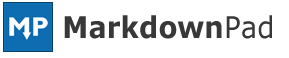MarkdownPad 2.1.13 Released
This is an update that many of you have been looking forward to: MarkdownPad now supports rendering the entire Markdown document in the LivePreview pane.
In case you don’t know what this means, I’ll explain:
MarkdownPad 2 was designed with a high-performance Markdown rendering engine. This allowed MarkdownPad 2 to handle documents of any size, even in situations where MarkdownPad 1 would begin to experience performance issues. However, this high-performance rendering engine had a few side effects that caused minor rendering issues in LivePreview with elements like complex nested lists, long code blocks, and reference-style hyperlinks and images.
With the release of MarkdownPad 2.1.13, you can now choose which rendering method is right for you: High Performance mode or Full Document mode. Full Document mode is enabled by default, but you can change the rendering mode under Tools → Options → Markdown tab → Rendering Mode.
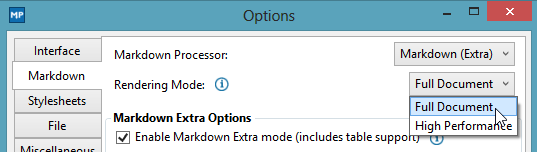
Here’s what you need to know about the two systems:
Full Document Mode
This mode is similar to the original rendering system used in MarkdownPad 1, and will render your entire document in the LivePreview pane. This means your documents will appear as intended in the LivePreview pane. The downsides are that this mode may experience performance issues in large documents (20,000+ words) and you may find that the scrollbar synchronization is less accurate than in High Performance mode.
High Performance Mode
This is the mode that originally launched with MarkdownPad 2. Along with other improvements, only the content that is visible in the Editor pane will be rendered in the LivePreview pane. This mode can handle documents of any length, and will typically offer more accurate scrollbar synchronization. Its downside is that you may observe some minor rendering issues in certain situations (although they only affect LivePreview, nothing else).
With the inclusion of two rendering modes, users will have better control over their Markdown documents and will be able to choose the system that best fits their needs. If you have any questions or feedback, I invite you to contact me or visit the MarkdownPad forums.
Full Changelog
-
Added: MarkdownPad now renders the entire document by default. High Performance mode can be re-enabled under
Tools→Options→Markdowntab →Rendering Mode. -
Added: Added: Option to copy rendered content from the LivePreview pane, which can be pasted into rich text word processors or email applications. This feature can be accessed under
Edit→Copy LivePreview Content, or by selecting content in the LivePreview pane, right clicking, and selectingCopy. Note: this issue works best with Full Document rendering mode enabled. -
Modified: Go To Line shortcut was changed to
Ctrl+Shift+Gto avoid issues with international keyboards. -
Fixed: The input field in the Go To Line window is now focused by default.
-
Fixed: If manually installing an update, you will be prompted to save any unsaved changes before continuing.
-
Fixed: Rare error message that could occur when window position was being restored during application start-up.
-
Improved: Minor visual improvements to the Options window.
MarkdownPad 2.1.12 Released
MarkdownPad 2.1.12 is now available, and includes the following changes:
- Added: Option to include a document outline (similar to a Table of Contents) in exported PDF documents. This feature is available under
Tools→Options→Filetab →PDF Exportsection. The document outline will follow Headings as defined in your document, as shown below (screenshot taken in Adobe Acrobat).
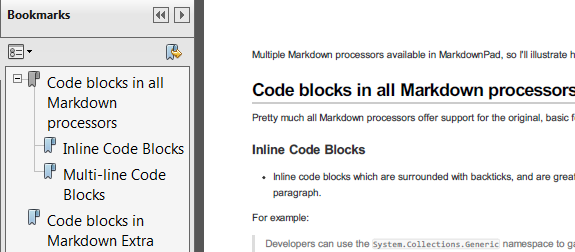
- Fixed! Relative image paths now work in exported PDF documents
- Fixed: Options for Markdown Extra were always visible in
Options→Markdowntab - Fixed: Underscore visible in Go To Line window title
MarkdownPad now speaks Italian and Korean!
MarkdownPad version 2.1.11 is now available and includes new languages Italian (it-IT) and Korean (ko-KR), as well as many improvements and fixes.
Huge thanks go to the translation teams:
Italian:
- Jacopo Scarponi
- Claudio Bartoli
- Michele Locati
- Stefano Paparesta
Korean:
- Hanjo Kim
- Dae-yeop Lee
Full changelog:
- Added translation: Italian (it-IT)
- Added translation: Korean (ko-KR)
- Added: Option to toggle Word Wrap under
View→Word Wrap - Added: (Pro) Option to include CSS backround in exported PDF under
Tools→Options→File→PDF Exportsection - Added: Font Weight option in
Tools→Options→Interfacetab (next to the Font settings) - Added: Option to open file’s location in Windows Explorer by right clicking the tab and selecting
Open File Location - Added: Ability to view file’s full path on disk by hovering over a tab
- Improved: Markdown rendering performance, especially while scrolling
- Improved: Display names for languages are now displayed in their native language
- Improved: Spell check dictionaries are now included in the same directory as the MarkdownPad executable to simplify the installation requirements
- Note: If you have previously added custom spell check dictionaries, you will need to move them to the MarkdownPad program files directory, under the
SpellCheck→dictionariesfolder.
- Note: If you have previously added custom spell check dictionaries, you will need to move them to the MarkdownPad program files directory, under the
- Improved Installer: Added option to enable/disable desktop application shortcut
- Fixed: When opening a file by double clicking it from Windows and MarkdownPad was maximized, the window would no longer be maximized
- Fixed: Error that could occur on startup if the window was to be restored to an invalid state or location
- Fixed: Couldn’t add new word to dictionary if the word was partially contained in a pre-existing custom word
- Fixed: Custom spell check dictionary is automatically created if it doesn’t exist
- Fixed: Maximum image size issue with
markdownpad-github.cssstylesheet - Fixed: Missing EULAs for international users
- Updated: Translators credits
- Updated: EULA
- Updated: MarkdownPad Logo in About window
MarkdownPad now speaks Finnish!
MarkdownPad version 2.1.10 is now available, and includes support for Finnish (fi-FI). My thanks to Jaakko Salonen for providing the translation!
Full changelog:
- Added: Finnish translation (fi-FI)
- Added: Translations for automatic updater
- Added: Translations for installer
- Fixed: Couldn’t resize the CSS code editor window
- Fixed: HTML wasn’t reloaded after changing settings in Options
- Fixed: Minor error that could occur while scrolling through a document
- Fixed: The Close Window keyboard shortcut is now
Alt+F4rather thanCtrl+F4 - Added: A secondary Close Tab keyboard shortcut,
Ctrl+F4 - Improved: When opening a file associated with MarkdownPad and MarkdownPad is not currently in the foreground or is minimized, it will be made visible
- Improved: A helpful error message for Windows 8 users that are experiencing issues with the HTML rendering component
- Improved: Layout improvements to Options window for international users
Upgrade to MarkdownPad Pro with Amazon Payments
I’m pleased to announce that a new way to purchase a MarkdownPad Pro license is now available via Amazon Payments! If you don’t have a PayPal account (or simply don’t want to use PayPal), you can now purchase a MarkdownPad Pro license via Amazon Payments just as you would with PayPal.
To use the new payment system, simply visit the Buy MarkdownPad Pro website, click the Pay Now (Amazon Payments) button and follow the instructions.
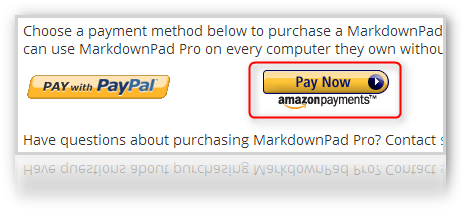
You can also view a comparison of features available in MarkdownPad Pro vs. MarkdownPad Free.
If you have any questions or issues with purchasing a MarkdownPad Pro license, don’t hesitate to contact sales@markdownpad.com.
Evan Wondrasek
Developer, MarkdownPad
MarkdownPad 2.1.9 Released
Hooray for bug fixes!
- Fixed: Various minor error messages that could appear when scrolling quickly
- Fixed: Infinite loop bug that could occur when using
<iframe>tags in Markdown text
MarkdownPad 2 now speaks German, Polish, and Russian!
I’m pleased to announce that MarkdownPad version 2.1.8 supports three new languages: German (Germany, de-DE), Polish (Poland, pl-PL), and Russian (Russia, ru-RU)! This brings the total number of available languages in MarkdownPad to 6, and many more are currently on the way.
My sincere thanks go to the translators that provided support for the new languages.
German (Germany, de-DE)
- Oliver Salzburg
- David Bimmler
- John AC Lupe
Polish (Poland, pl-PL)
- Michał Dziubek
Russian (Russia, ru-RU)
- Paul Klyuchnikov
- Vitaly Kuzmin
Along with these new languages, many improvements and fixes are included in this update:
- Improved: Major performance improvements to GitHub Flavored Markdown processing
- Added: Support for syntax highlighting in GitHub Flavored Markdown
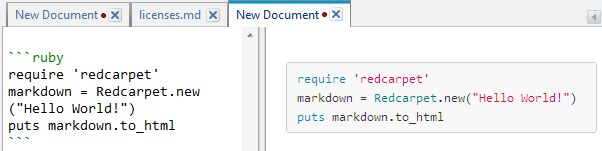
- Added: New application icons (if you download and re-install MarkdownPad, you’ll also get new Markdown document icons - just a minor improvement)
- Added: Column Guide feature, available under
View→Set Column Guide - Added: Polish (pl-PL) spell check dictionary
- Improved: Focused tab no longer has a bottom border
- Improved: Many UI improvements related to localization
- Fixed: Several error messages that could occur during Markdown processing
- Updated: Polish (pl-PL) translations
- Modified: Keyboard shortcut for Save As is now
Ctrl+Shift+S, as the previousAlt-based version was causing issues with international users’ keyboards - Many minor improvements and fixes
Evan Wondrasek
Developer, MarkdownPad
Improved IME support in MarkdownPad, and an update notification for MarkdownPad 1 users
MarkdownPad 2 (v2.0.6) and MarkdownPad 1 (v1.3.7.1) were both updated today to fix issues that some Chinese and Japanese users were experiencing with IME text input systems. I’m very happy to have increased MarkdownPad’s compatibility with international users.
Included with the MarkdownPad 1 update is a notification that MarkdownPad 2 is now available. MarkdownPad 2 has all of the features that were available in MarkdownPad 1, and offers many great new features and improvements (and the ability to upgrade to a Pro version).
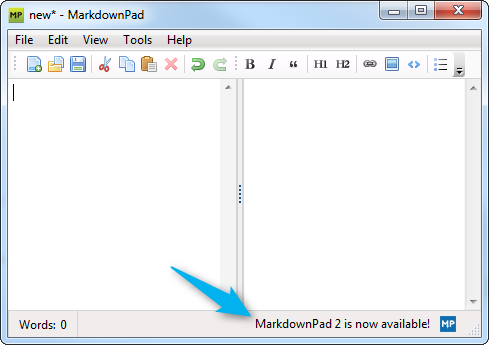
MarkdownPad 2 is now the officially supported version of the software, but users are welcome to continue using MarkdownPad 1 as long as they like. Both versions of the application can be installed simultaneously without any issue.
I invite you to visit the MarkdownPad forums to post any questions or comments.
Evan Wondrasek
Developer, MarkdownPad
MarkdownPad 2 now speaks Chinese and Portuguese!
When I started developing MarkdownPad 2, a major design criteria was to offer support for additional languages. MarkdownPad has been downloaded by users from around the world (including 171 different countries and territories!), and I wanted to offer a product that had the ability to speak the language of every user.
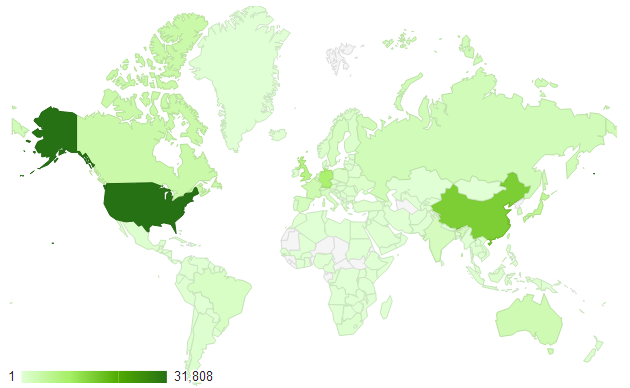
A map of MarkdownPad downloads from around the world
Today I’m pleased to announce the release of MarkdownPad 2.1.4, which adds support for the first two sets of new languages:
- Chinese (PRC, zh-CN)
- Portuguese (Portugal, pt-PT)
Existing MarkdownPad 2 users will get this update automatically (the update can also be manually initiated under Help → Check for Updates), and new users can download MarkdownPad 2.1.4.
Many other languages are currently in development, but we’re always looking for help translating MarkdownPad. If you’d like to help translate MarkdownPad into your language, check out the MarkdownPad Translation Project.
My sincere thanks go to Sérgio Costa for translating Portuguese (Portugal), and Hu Junqing and Wu Qingyuan for translating Chinese (PRC).
Keep an eye out for more languages being available soon!
Evan Wondrasek
Developer, MarkdownPad
Introducing MarkdownPad 2

Today I’m pleased to announce the release of MarkdownPad 2, which is the result of over one year of development, thousands of lines of code, hundreds of code commits, and dozens of beta testers.
MarkdownPad 2 is a completely new version of MarkdownPad. It has all the features you love from the original version, and includes dozens of exciting new features and improvements.
A brief history of MarkdownPad
When I created the original version of MarkdownPad in 2011, I had no idea it would become one of the most popular Markdown editors for Windows. At the time, I had just read an great post by Peter Lyons called Leveling Up: Career Advancement for Software Developers, and in a section titled Your Work Journal, he wrote:
Don’t skip this one. This is a simple technique that can make a huge difference. Start a work journal - it can be nothing more than a simple text file. You should have one single journal for everything you do for your job. Organize it chronologically […] and make sure your text editor can be configured to instantly insert a timestamp, since you can use this to organize your journal.
Over time, your journal becomes an awesome treasure trove of knowledge.
This idea really resonated with me, and I immediately began taking simple-but-thorough notes in Notepad++. After a few weeks of writing, though, I found myself wishing I had a way to write a plaintext document that I could quickly turn into an attractive HTML document to share.
And then I discovered the Markdown markup language.
Now at the time, Markdown was an awkward, lanky adolescent in the Windows world. Being the child of Apple star John Gruber, Markdown simply didn’t have the developer love on Windows that it needed to shine. So with John’s permission, I fired up Visual Studio, and began developing what I intended to be a simple note-taking tool for my personal use.
After MarkdownPad had been downloaded a few thousand times, I realized I had created something pretty darn useful.

MarkdownPad 2, rebuilt from the ground up
One of the best things about creating MarkdownPad was the tremendous amount of feedback I received from the community of Markdown users. From day one, I received enthusiastic emails, tweets, and forum posts from MarkdownPad users ranging from software developers to professional authors to students. I saved every feature request, bug report, and suggestion, and I started realizing that if I wanted to make the perfect Markdown editor for Windows, I needed to give it a fresh start.
A little over a year ago, I did just that: I created a blank new project in Visual Studio, and armed with a year’s worth of knowledge and user feedback, I set out to create MarkdownPad 2.
If any of you have ever tried recreating something from scratch - software, a song, a novel, or a maybe a piece of art - you know that it isn’t as simple as sitting down and adding a few new features and a splash of paint. With MarkdownPad 2, I set out to fully re-architect the program to be more robust, efficient, extensible, and to be easy to support in the future.
I’m pleased to say I accomplished all of those things.
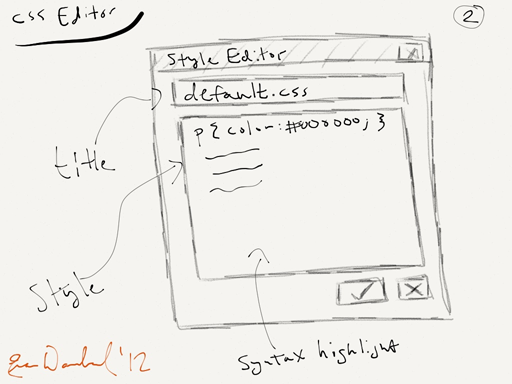
An early sketch of the MarkdownPad 2 Custom Stylesheet Editor
Introducing Free and Pro versions
MarkdownPad 2 is available in two versions: Free and Pro. The Free version offers all of the features you’re currently using in the original version of MarkdownPad, and includes new features like a tabbed document interface, spell check, Markdown syntax highlighting, multiple custom CSS files support, and a variety of other improvements.
The Pro version includes everything in the Free version, and adds great new features like support for new Markdown processors (GitHub Flavored Markdown and Markdown Extra, including Table support), PDF export, auto-save, session management, a built-in image uploader, and is licensed for commercial use.
As a Pro user, you’ll get early access to new features as soon as they’re available. You’re also supporting me as an independent software developer, and giving me great encouragement to continue developing new features and updates.
With two versions of MarkdownPad, I hope to provide the best possible Markdown editor for Windows, and to also earn some compensation for the hundreds of hours I’ve dedicated to developing this high quality software.
You can check out a full feature comparison of Free vs. Pro, and you can also purchase a MarkdownPad Pro license.
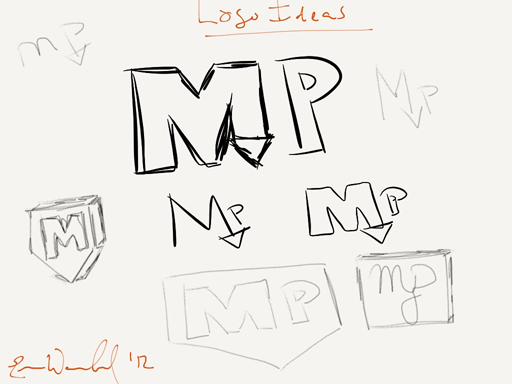
An early sketch of potential MarkdownPad 2 logos
This is just the beginning
Each year, Markdown becomes more ubiquitous on the web. I love that people around the world are using it to create their documentation, blog posts, websites, articles, and READMEs. I truly believe that the simplicity and robustness of the Markdown language makes it one of the best ways for people to communicate on the internet.
With Markdown being embraced by GitHub, the sprawling StackExchange network, Reddit, and hundreds of new start-ups, I believe this technology has a very bright future. I promise to be here, continuing to listen to your feedback via Twitter (@MarkdownPad and @evanw), email, and forum posts.
I’ve got dozens of new MarkdownPad features lined up for development this year, and I can’t wait to share them with you.
Evan Wondrasek
Developer, MarkdownPad
p.s.: I couldn’t have done any of this without the wonderful feedback from MarkdownPad users, the dedicated testing of my beta testers, and the valuable advice I’ve received from people both in person and around the world via the internet. My sincere thanks to all of you.
- ← Previous
- Page 3 of 8
- Next →