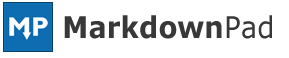MarkdownPad 2.1.13 Released
This is an update that many of you have been looking forward to: MarkdownPad now supports rendering the entire Markdown document in the LivePreview pane.
In case you don’t know what this means, I’ll explain:
MarkdownPad 2 was designed with a high-performance Markdown rendering engine. This allowed MarkdownPad 2 to handle documents of any size, even in situations where MarkdownPad 1 would begin to experience performance issues. However, this high-performance rendering engine had a few side effects that caused minor rendering issues in LivePreview with elements like complex nested lists, long code blocks, and reference-style hyperlinks and images.
With the release of MarkdownPad 2.1.13, you can now choose which rendering method is right for you: High Performance mode or Full Document mode. Full Document mode is enabled by default, but you can change the rendering mode under Tools → Options → Markdown tab → Rendering Mode.
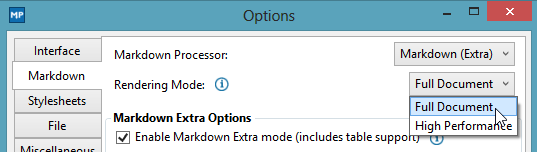
Here’s what you need to know about the two systems:
Full Document Mode
This mode is similar to the original rendering system used in MarkdownPad 1, and will render your entire document in the LivePreview pane. This means your documents will appear as intended in the LivePreview pane. The downsides are that this mode may experience performance issues in large documents (20,000+ words) and you may find that the scrollbar synchronization is less accurate than in High Performance mode.
High Performance Mode
This is the mode that originally launched with MarkdownPad 2. Along with other improvements, only the content that is visible in the Editor pane will be rendered in the LivePreview pane. This mode can handle documents of any length, and will typically offer more accurate scrollbar synchronization. Its downside is that you may observe some minor rendering issues in certain situations (although they only affect LivePreview, nothing else).
With the inclusion of two rendering modes, users will have better control over their Markdown documents and will be able to choose the system that best fits their needs. If you have any questions or feedback, I invite you to contact me or visit the MarkdownPad forums.
Full Changelog
-
Added: MarkdownPad now renders the entire document by default. High Performance mode can be re-enabled under
Tools→Options→Markdowntab →Rendering Mode. -
Added: Added: Option to copy rendered content from the LivePreview pane, which can be pasted into rich text word processors or email applications. This feature can be accessed under
Edit→Copy LivePreview Content, or by selecting content in the LivePreview pane, right clicking, and selectingCopy. Note: this issue works best with Full Document rendering mode enabled. -
Modified: Go To Line shortcut was changed to
Ctrl+Shift+Gto avoid issues with international keyboards. -
Fixed: The input field in the Go To Line window is now focused by default.
-
Fixed: If manually installing an update, you will be prompted to save any unsaved changes before continuing.
-
Fixed: Rare error message that could occur when window position was being restored during application start-up.
-
Improved: Minor visual improvements to the Options window.